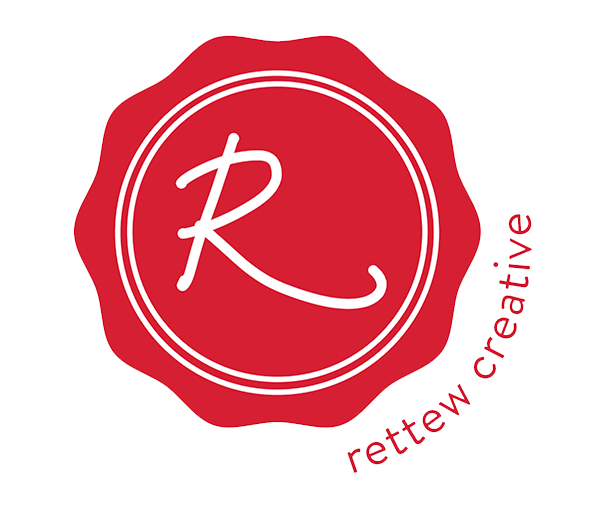In the last episode we portable hard drives; in this episode we are reviewing mobile editing software. We will review different editing applications for the iPhone and iOS devices including Apple iMovie, Adobe Premiere Clip, and even how to use the prepackaged Photos app to edit video. We will also discuss simple workflows for the experienced videographer and for the content creator in your healthcare marketing and communications department.
Here are links to portable hard drives we discuss:
—— [TRANSCRIPT] ——
Reed: Hey everybody, this is Reed Smith.
Chris: And this is Chris Boyer.
Reed: And we are cohosts on a show called Touchpoint, which is a podcast that’s dedicated to the discussions on digital marketing and online patient engagement strategies, not only for just hospitals, but health systems and physician practices.
Chris: In every episode, we’ll dive deep into a variety of topics on digital tools, solutions, strategies, and other things that are impacting the healthcare industry today.
Reed: And while you listen to this show, we would certainly love you to check out.
Chris: All you have to do a swing on over to touchpoint.health for more information and also some of the other shows that are featured on the Touchpoint media network.
Reed Smith: And welcome to the next episode of Gear in Review, I am your co-host Reed Smith joined as always by the expert, Bobby Rettew.
Bobby Rettew: What’s going on?
Reed Smith: And this week, we’ve talked about actual physical hardware up to this point, haven’t we? At least for the most part, bags and some cameras and stuff like that, so we’re gonna change gears just a little bit today and talk about editing specifically and even more specifically editing on your iOS device or mobile device when it comes to video.
Bobby Rettew: Yeah, there’s a lot of stuff, a lot of things to do and I think the biggest reason why, this is a good one to talk about, is healthcare marketers, especially the people that are doing all the content creation and deployments out of the hospital, they’re always asking about what do they use to edit content and get it up on social real quick. So this might be kind of fun.
Reed Smith: So there’s a couple different things here and we’ll probably get into or not probably, we will get into maybe for lack of a better word, desktop editing or something like that or more full production editing or I don’t know, however you want to frame that I guess, in a future episode. And so really what we’re talking about here and what we’re going to cover are ways that once you’ve captured content on your phone, that you can do some basic editing and then publish if you will, right?
You know, our phones are pretty good devices to capture the content. Once you capture the content, short of just clipping or kind of editing the start and the end in your camera roll or something like that. What are kind of some other common editing type features or things that we may be looking to do in a mobile environment?
Bobby Rettew: You know just to kind of set the stage real quick, we’re kind of in this weird transition where people can’t decide if they want to record video by holding their phone vertically or horizontally and you have to kind of decide which way you want to go. What do you wanna really achieve, right? A lot of people don’t think through that much but you kinda have to decide on the front side, because that depends on how you can edit or share it down the line.
Reed Smith: And along those lines too is we’ve always preached, no vertical video.
Bobby Rettew: Right.
Reed Smith: Right? Because the ultimate destination was typically YouTube.
Bobby Rettew: Right.
Reed Smith: We’re seeing sort of a video player Vimeo or what have you, ’cause you’re embedding it in a website or whatever and then too that worked for Facebook as well, and I think with the additional video that we’re seeing in Instagram and some of those types of platforms, vertical video or more of that portrait style works to some degree.
Bobby Rettew: Yeah.
Reed Smith: Right?
Bobby Rettew: It does work and you know as a video production person that encourages or trains hospital marketers to use or shoot in horizontal for our own personal gains, because we can usually take that content on a phone and then go put it in a larger video production project, right?
And so we don’t want vertical video. We want horizontal. We want something that matches everything else that we have shot with our big cameras and a lot of that’s changing with how the platforms are changing.
But regardless, you have to decide kind of how you wanna go. But there is software out there that allows you to edit and do some things to post. On the first go, regardless if you record vertical or horizontal, especially on a iOS device, you can open any video and trim. Trim heads and tails with a little trim option just by clicking edit. And that’s a really good little deal because it allows you just to record something, trim it down and you can save it as a new video or just resave the current and chop off the other stuff.
So that’s a quick and dirty way of just really chopping heads and tails inside of the photos app.
Reed Smith: Past that, what are some other common needs or edits that somebody might want to make?
Bobby Rettew: There’s a couple of things that people typically might wanna do. They might want to add graphics or a title, right? Or put a lower third in if you record an interview of a physician and you want to post it. People want to put names or something from a titling standpoint, so graphics.
Second, sometimes they want to edit one clip into multiple clips. So for instance, let’s go back to if you’re at a press event and you use your phone to capture video of a bunch of different things happening like a ribbon cutting or someone shaking hands or The Children’s Hospital mascot hugging people, you know. You want to edit those pieces together, then just simply heads and tails doesn’t do it so you need to be able to splice clips together and possibly put transitions, whether it’s a hard cut or a little fade or a little just wipe and then allow it to put some titles in there as well.
That’s what we’re starting to see is more people want those options and so there are some options out there to use. There’s two pieces of software that I use all the time on my iOS device, my iPhone, I use an iPhone X, but it works across all the different iPhones. iMovie is really good and then Adobe Clip. The difference between the two is that iMovie doesn’t allow you to up the exposure. So if you shoot something dark and you want to make it brighter so you can see someone in the dark in your video, iMovie doesn’t allow you to basically make it brighter so to speak, but Adobe Clip allows you to do that.
Reed Smith: Oh interesting, okay.
Bobby Rettew: Yeah, yeah and we deal with that all the time. You know, you’re trying … We get a photo and we know how to change the exposure. You know, but on video, there’s only … Adobe Clip is the only one that allows you to do that to make it brighter so you can see.
Both of them allow you to splice. So you can take one clip and cut it and then tighten it up by trimming heads and tails on a clip and then putting a dissolve or a fade in between clips, so that you can splice a bunch of little pieces together to make a little video of shots.
Both of them have titling tools which are really good. Very pleased with those. Both of them allow you to do slow motion. So you can slow down a shot to make it so something might stand out or you just want to do slow motion for fun.
I am a big fan honestly of iMovie. They’ve done a really good job. They have some built in graphics that allow you to do quick lower thirds for an interview that are easy to make changes to the titles. It also both … iMovie allows you to do something that’s a little bit different that steps it into the game of video editing in a real post production world where you can take the audio and separate it from the video and then actually put other pieces of video on top of someone talking.
So if you’re tired of looking at that talking head, you can take that video piece off and add another piece of video over that. So you can hear the voice underneath but see pictures. Does that make sense?
Reed Smith: Yeah absolutely and so in both of these, can you also import still photography?
Bobby Rettew: Yes you can.
Reed Smith: Okay. So you’ve got the video pieces, you’ve got the still photography, they allow for transitions, some titling, lower thirds, kind of your graphics, your bumper the beginning and the end, that kind of thing. So the biggest difference between the two sounds like then on the Adobe side, there’s a little bit of an additional I guess editing capability around exposure and some of that kind of stuff.
Bobby Rettew: Yep, that’s correct. iMovie is absolutely following down Apple’s path of providing stock pieces to you as well. So they’re gonna give you some stock music to put underneath some video. They’re gonna give you some stock options for graphics.
So it kind of gives you some flexibility. Then also they give you a lot more flexibility with titling and graphics for the lower thirds. I like that because it allows you to kind of play around with it. Instead of putting that … If you want to put a title and then all of a sudden you want to make it drop down into a lower third to name something, you can do it really quickly with one touch of a button.
Reed Smith: Gotcha. What about from a publishing standpoint?
Bobby Rettew: Publishing, both of them do a really good job of publishing. I typically will just export my final product back into the photos area of my phone and then I’ll upload it to whatever social outlet or digital outlet I want to go.
I like to do it namely ’cause one is I like to be able to take that video content and maybe pull it off of my phone eventually and then just put it up on YouTube because my iOS device will shoot 4K, but you can also set up to where you can push directly into those social outlets if you want too.
Reed Smith: Gotcha. And also price. What are these things cost us?
Bobby Rettew: So the iMovie, if I, let me go … I think it’s like a five to six dollar app, I think. That’s a good question. I apologize I don’t know the answer to that one. I know I had to purchase it as a standalone app.
Whereas the Adobe Clip, they want you to be a subscriber to the Creative Cloud. So they want you to sign up for that Creative Cloud license.
Reed Smith: So can you use it outside of Creative Cloud or it’s only available to subscribers inside of Creative Cloud? Does that make sense?
Bobby Rettew: Yes so, so far, I’ve only been able to get into it through Creative Cloud log-in, so I use the Creative Cloud log-in to access the features of Adobe Clip.
Reed Smith: So it looks like iMovie is free and it seems like I remember them opening that up here in recent-
Bobby Rettew: Yeah, I wish I could get my money back, ’cause I think I paid for it a long time ago.
Reed Smith: I did too. It used to be like four, five, six dollars, something like that. It wasn’t insignificant. I mean, in the greater scheme of things, it’s not that big of a deal. But I think it’s something they now include in the new iOS so everybody should have that if they’ve got the newest iOS, or it’s a free download obviously, but it’s a good app nonetheless.
Bobby Rettew: Yes and a lot of the software that comes with a lot of the gadgets we play with, like for instance, DJI with their drones and their handheld gimbals, they come with very basic editing software built into those apps, so that you can put … Trim heads and tails and you can do a little bit of basic editing.
Typically, I will take out of those apps and just save that video content into my iMovie, I mean, my photos app and then put it into or upload into iMovie or Adobe Clip to edit. So what that tells me is that our iPhone has become a very robust piece where we can use our phone to capture drone footage or stabilizer or take pictures and then we can take all that content into iMovie or Adobe Clip and create pretty good video content to share rather quickly instead of having to go back and dump it on the computer, give it the video production guide type of thing.
Reed Smith: Nice, nice. Well what else do we need to know?
Bobby Rettew: One thing that’s changing down the pipe is that vertical video is absolutely starting to explode and Instagram is getting ready … Is capitalizing on that right now with their new IGTV and so we’re seeing more and more people doing more vertical video ’cause it feels more natural and yet, neither Adobe Clip or iMovie can natively edit those two formats where it’s vertical.
iMovie will allow you to rotate the video into a vertical format but it still puts … It puts black spaces on either side and spits it out horizontal. So right now, there’s no real robust software on our iPhones to truly do some editing in vertical video.
So we’re seeing right now where IGTV, people are just uploading square or horizontal video or brands have preproduced that in the Adobe Premier Software on their laptops in vertical and then reuploaded it in.
Reed Smith: Very cool. Well we’ll get more into that in desktop editing or advanced editing probably in another episode. But just to recap, we got the iMovie which is the Apple based app and then Adobe Premier Clip, both for the iOS. So both great, great options. A lot of this comes down obviously to personal preference and what you’d rather use and maybe other integration points that you’ve got.
But that’s a good one for today, so for Bobby Rettew, I’m Reed Smith and we’ll see you next time.
Bobby Rettew: Y’all have a good one.
Reed Smith: This show is made possible in part by the Social Health Institute. Through research and partnerships with healthcare organizations around the country, the Social Health Institute explores new and innovative ways for hospitals, healthcare organizations, to develop and enhance their social media and digital marketing strategy.
To learn more about the Social Health Institute, visit them online at socialhealthinstitute.com. That’s socialhealthinstitute.com.
This has been a Touch Point Media Production. To learn more about this show and others like, please visit us online at touchpoint.health.