DroidX is in the HOUSE! My Overview!
OK…after many requests…here are my initial thoughts of the DroidX! I do have to give a shout out to Robin Blackwood at JDPR for letting me play with this toy!
Well…watch the video first of all. This video covers the apps I use, the Mobile Hot Spot feature and a few other details.
One of the big questions from a lot of developers is whether the DroidX can be rooted. Basically to get to the core of the code. If this is your cup of tea…here is the link to the Engadget Post –> CLICK HERE or watch the video below!
I have a new video coming comparing the video playback of the DroidX and the iPhone4. Good stuff and I am using the cameras from the phones to show the difference in the video quality.
One of my close friends (Brian Lindenmeyer) recently purchased the DroidX and has been working on a document with his review of the phone (Below). I think he has some great thoughts and even slams my beloved Apple iPhone4, but I like his points overall.
Device Overview by Brian Lindenmeyer (@lxadoz104)
Awaiting the update to fix some Wi-Fi signal issues, corporate sync issues, and battery meter issues. Overall, this device is more than I could have ever imagined. Lots of this love for the Droid is based on the simple, but robust, integration to Google services. We’ll cover this under applications.
UPDATE 7/20/2010 (9am) – I got the update from Verizon – so far things are definitely improved.
Couple other things: I think the built-in launcher is fine, but did like Launcher Pro (may try it again). I also didn’t find that any enhancement to the SMS messaging was needed. Lastly, I do set up Twitter and Facebook as I like the contact integration, but the Twitter app that is built-in only supports one account, so grab another one if you have two…I’m still looking.
Platform/ROM/Built-in Apps
Not that I need to given the RAM, but I am looking forward to ROOTING this device to removes some bloatware (Amazon MP3, Blockbuster, CityID, etc.). Otherwise, the first thing any Blackberry converts like myself need to realize is:
1. Android manages memory much better
2. Instead of folders to remove or arrange icons on the main screen, you have desktops to do this. Your “cabinet” or folder of applications is more like an iPhone.
Aside from the bloat (and l lack of rooting/custom ROMs – we’ll skip that at the moment) – this phone simply rocks. If you aren’t a Google Fan, you better be if you use this. The integration to Google services is without a doubt the best integration of any device – and I’m including the MobileMe Apple garbage. REMEMBER – Apple charges for that – Google doesn’t.
Must have – The Google Additions:
I’ll start with the Google Apps (or tightly integrated to Google services):
Google Voice: If you don’t have a google voice number – get one. The ability to use this phone as a secondary number is fantastic, along with the ability to call international at low rates. But what is the best part is free visual/transcribed voicemails. Yes, you can even text from your Google Voice number (although I’ve never done this, since I only text my friends who have my cell phone number – no need to confuse the less-technically savvy. Fantastic launcher replacement with tons of options to tweak and lots of great features. I still like LauncherPro Beta better (see below), but this one is a very close 2nd.
GTasks: This app/widget allows you to enter tasks into your Google Task list and syncs with the server. This task list is integrated into the Google calendar online. Only issue is that Google Tasks doesn’t support reoccurring tasks, so for that I suggest you make reoccurring events on your google calendar.
Google Listen: I thought the worse thing leaving my Blackberry behind would be losing PodTrapper – which I used to automatically get podcasts delivered to my device OTA so I could listen on planes or when driving. Enter Google Listen. This app is integrated to Google Reader (the RSS application Google has) and allows you to subscribe to RSS podcast feeds. The only issue is that it doesn’t queue the podcasts automatically, but I have found that it downloads them quickly and allows for offline listening. PERFECT.
Google Maps/Navigation: Built-in, better grab the update that’s available from what was loaded just to be sure. By the way, I gave my wife my Garmin Nuvi…this GPS is better. Only issue is that the ETA is a bit off, even after calibration. I guess Google is trying to be green and tell me to slow down.
Google Shopper: Simple app that allows image, voice, or type searches on products to give you local and web pricing on the item. This is just like going to shopper.google.com, only it’s built for the phone and has the voice and image search. I took a picture of a RedBull Sugar Free…and instantly found the lowest price locally near me (KMart) and of course some online vendors
Google Talk (GTalk): Since I lost BBM (Blackberry Messenger), I’ve had to get back on GTalk. Well, the beauty I forgot about is that GTalk can save chat history in your GMail so that you can search for it later. Great when sharing links with friends, etc. or you just want to refer back to the thread. Use “is:chat” in the GMail search…and yes, you can also do this from the GMail phone app!
SMS Backup: OKAY – I know this isn’t a GOOGLE app, but folks, this may be the best FREE app there is. Simple and does what the title says – backs up your text messages to your gmail account. This is a must have since this makes it easy to search texts (They get automatically labeled as SMS). SIMPLY AWESOME. I will pay for this app if/when needed.
Market Apps I use:
Quick Settings: Quick access to all the essential settings (ringer, brightness, wifi, bluetooth, etc.) with an easy to use UI. You can select from many different settings to display on the main dialog, and can even add a shortcut to it in your notification bar.
Pandora: Great app as usual
Slacker Radio: I have this in addition to Pandora as I don’t have a ton of custom channels on Pandora – and if I want to just listen to 80’s, Slacker has all the channels pre-configured. While Pandora is my bread-n-butter, this is a close 2nd in terms of streaming radio/media.
Amazon App: Look, I’m a prime member, and I basically order everything from Amazon. Great app, just as good as it was on the Blackberry, only now I have a huge screen to look at the stuff!
Kindle App: Again, I had this on the Blackberry, but now I have a much better screen. Who needs a Kindle when you have a Droid X that can read just fine!
ShopSavvy: Great for comparing prices by scanning UPC codes. It will search online as well as nearby stores (if you let it use GPS). This also is a built-in QR Code reader as well. Worth keeping just for that.
TempMonitor: Keep an eye on your battery or cpu temps by sticking it in the notification bar. Since I have the cardock, the device can get hot running GPS up near the window. Good to monitor this.
Facebook for Android: Syncs pictures (not flawless, but works), and is a decent app. The widget is the main thing, but the fact is that I use the web / touch web interface. I do use the social network app/ widget built-in that gives you a feed of twitter and facebook in on view.
Twitter for Android: Yes, this is on my device because all other apps over this past weekend (7/18-7/19) didn’t work due to API issues. I will go to Touiteur or Tweetcaster. I like Tweetcaster since it is Free and supports 2 accounts (it does have ads on the bottom). But I may drop the money on Touiteur since my buddy on a Droid swears by it.
Adobe Reader: While OpenOffice is built-in for viewing, I like the Adobe Reader app as it has more functionality and I get a ton of pdf attachments via email. Enough said.
HomePipe: Access files on your home PC directly from your phone. You can also stream your mp3s to the built-in media player. Great app for basically connecting all PC’s you have that are on and running the PC-based app. Not completely cloud, but still cool
QuickDesk Beta: Lets you access your most used programs from anywhere, without having to minimize anything you’re working on.
SyncMyPix: This app actually stores the Facebook photos in your Google Contacts, whereas Facebook for Android only matches the photos up so they display in your Contacts on your phone. If you don’t want people’s Facebook profile pics stored in your Google Contacts, don’t use this.
Bubble: Simple bubble app and leveler. While the bottom of the device isn’t completely flat, still cool in case the wife asks you to hang some pictures! Works on all sides.
DirecTV Scheduler: Great app for those with DirecTV and DVR’s. Search, browse, and schedule recordings from your phone for any of your DVR’s. Supports single or season recording. Was using it when it came out for Blackberry, glad to see it’s here on Android.
FitDeck Mobile (Bodyweight): I travel and this is a great app for bodyweight exercises I can do in the hotel room. The also have a Pilates, Office, and Stairs program. I own Pilates, and will be buying the other two soon.
iHeartRadio: Yes, in case Pandora and Slacker aren’t getting it done, I can switch to iHeartRadio (Clear Channel). Not great, but still worth checking out.
NotePad: Since Google Docs, and the integration in general, doesn’t have a replacement for Outlook notes, I use this. Doesn’t sync, but still a nice app. If need be, I just create a task (with no reminder) on GTasks, or I go to Google Docs via the browser.
ScoreMobile: Great score app (alternatively I’m trying out SportsTap as well…both are equal, but I like ScoreMobile since I’m used to it from Blackberry days)
USAToday: I read it when in the hotels, now I get it on my device. The news feed widgets are preconfigured for USA Today feeds so this may be a bit redundant.
Other Apps recommended (but I haven’t tried), compliments of Rbb Christie (@ronx):
TripIt: If you use TripIt online, this is a must-have. Gives you quick access to your travel itineraries in an easy-to-read format. The TripIt service is pretty cool. You can email confirmations you receive from airlines/travel services/hotels to the tripit email address and it will automatically add all the info to your account.
IMDb: App for looking up movies, showtimes, trailers, etc. I use the website all the time on my PC, so this should come in handy. Just recently released, so I haven’t had many chances to use it yet. Good chance this will move into my must have list once I start using it.
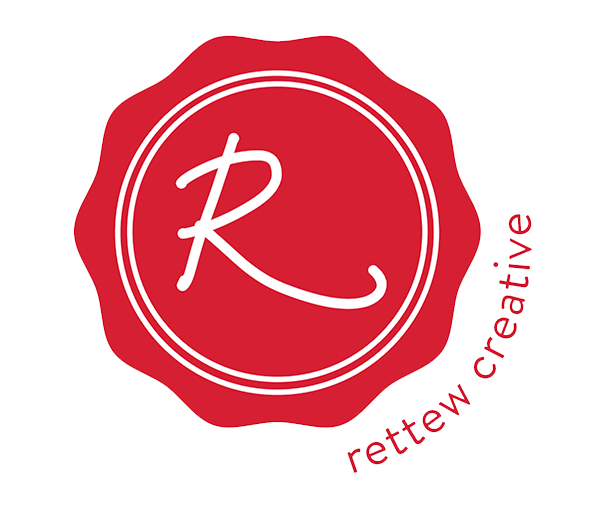
I am curious about how QuickDesk is working for you. I installed it, but when I double tap the home button I get whatever the OS had for that (like Music). If I then use back to get out of that I can then see the QuickDesk screen.
Any suggestions?
Jeff
To get QuickDesk to work with my DroidX, I set QD’s double tap timing to 700. A slow Home key double tap brings up QuickDesk and a fast double tap brings up the default set for DroidX Home key double-tapping.